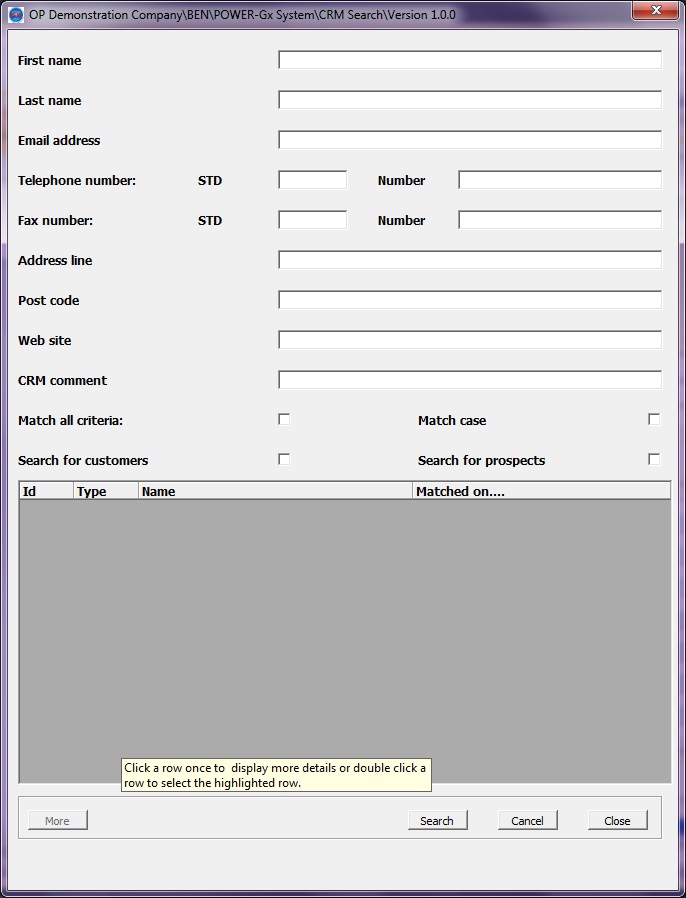1. Fill in the criteria that you wish to use to search for a customer or prospect.
2. Tick the Match all Criteria checkbox if you wish for all the criteria that you have input to be matched, otherwise the search will return all customers or prospects that match at least one of the criteria you have input.
3. Tick the Match case checkbox if you would like the search to be performed using the criteria with the text in the case exactly as it has been input.
4. Tick either the Search for customers or Search for prospects checkbox.
5. Select the Search button to perform the search.
Please note that if you have input address specific criteria (eg. address line
or post code) then the search will look through all addresses against an account
and not just the main address.
6. The results will be displayed in the grid at the foot of the window. Select a customer/prospect by double clicking on the required row, alternatively you can clear the window by clicking on cancel or exit the window by clicking on the close button.